WooCommerce Currency Converter & Multi-Currency Plugin with Dual Pricing
Enhance your WooCommerce store with full multi-currency support. This plugin lets you display product prices in multiple currencies and switch between them instantly—without reloading the page. Prices are automatically recalculated based on exchange rates, which can be set manually or updated dynamically.
Key Features:
- Supports over 100 currencies with accurate exchange rates.
- Customizable currency selector – choose which currencies to show in the dropdown.
- Manual exchange rate control – set your own rates for each currency.
- Default currency setting – define the currency shown on first page load.
- Dual currency display – show two currencies side by side on product pages and category listings.
- Deep integration – prices are shown in multiple currencies across the store (product pages, categories, cart), except for the checkout page where only the base currency is used.
Popular Use Cases:
1. Currency compatibility with payment gateways:
Display product prices in your local currency while keeping the store’s base currency compatible with gateways like PayPal.
- Base currency: USD
- Display currency: EUR, GBP, etc.
At checkout, the total is shown and processed in the base currency.
2. Dual pricing for customer convenience:
- Base currency: USD
- Second currency: EUR
This is useful for stores operating in international markets with fixed supplier prices in one currency and customer-facing prices in another.
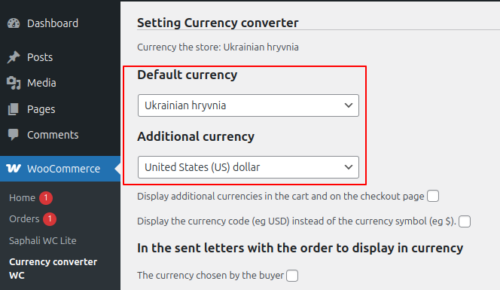
3. Currency Selector Widget:
Let your users switch currencies via a simple, customizable selector. Place it in the sidebar, header, or any widget area. You can also insert it using the shortcode: [saphalicurrency]
Currency Selector Example
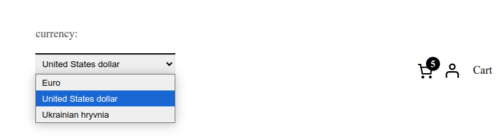
Plugin Settings Panel
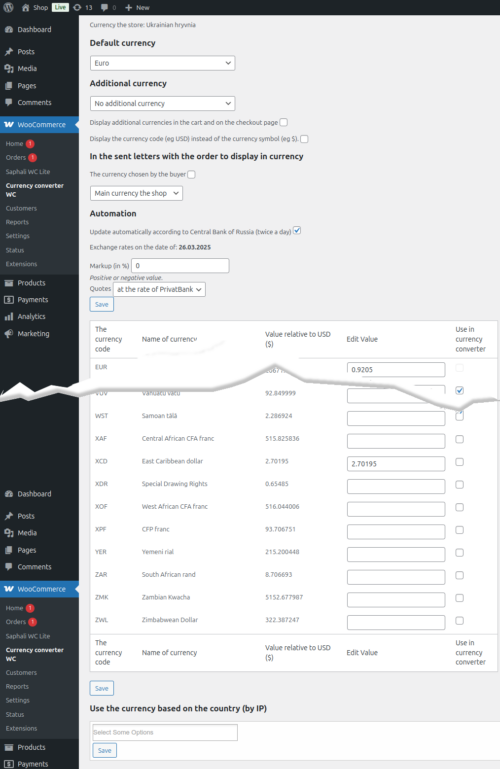
Important Notes:
- Transactions are always processed in the store’s base currency.
- Ensure proper placement of currency symbols in WooCommerce settings to prevent display issues.
- Use a dot (.) as a decimal separator. Commas are not supported.
- Prices are automatically rounded to two decimal places for consistency.
Frequently Asked Questions (FAQs):
Q: Can this plugin issue invoices in multiple currencies?
A: No. Invoices are always generated in the store’s base currency. For multi-currency invoicing, use a compatible payment gateway extension.
Q: Where is the multi-currency display applied?
- Homepage
- Category pages
- Product pages
- Cart
- Checkout (base currency only)
Code Integration:
You can insert the currency switcher anywhere in your theme using these functions:
|
1 2 3 4 5 6 7 |
<?php if(function_exists('return_currensy')) return_currensy(); // - with a title. ?> <?php if(function_exists('return_currensy')) return_currensy(false); // - without the title "currency" ?> |
Download:
Your purchase includes access to the full version of the WooCommerce Currency Converter – Multi-Currency Plugin. You can download it immediately after payment.



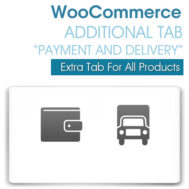

legal –
Thanks so much I been looking for this!